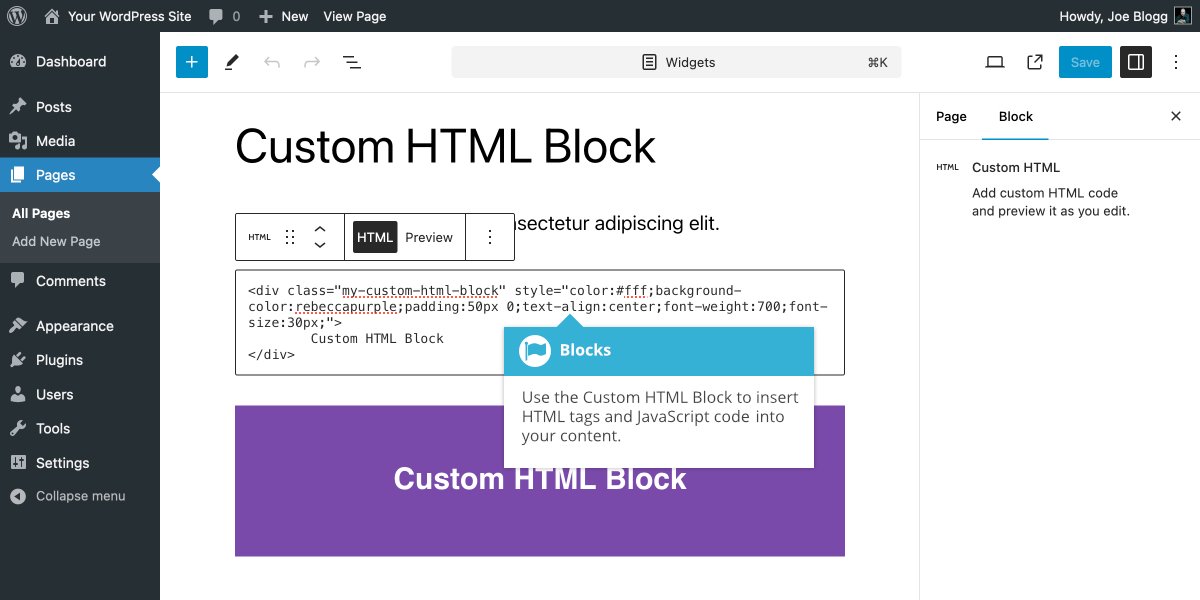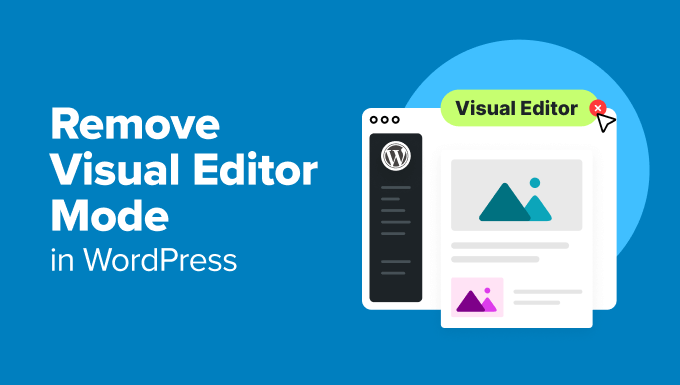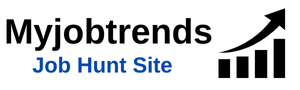Widgets in WordPress are a fantastic way to add functionality and content to your website, especially in areas like sidebars, footers, and other widget-ready spaces. While the built-in WordPress widgets are simple and user-friendly, sometimes you need a bit more flexibility. This is where adding custom HTML to widgets comes in handy.
In this blog post, we’ll walk you through how to add custom HTML in widgets in WordPress, which can help you create more dynamic and tailored content for your website. Whether you want to add a custom form, embed a video, or display a specific piece of content, using custom HTML in widgets allows you to have full control over what appears on your site.
What is a Widget in WordPress?
Before we dive into adding custom HTML, let’s briefly review what a widget is in WordPress.
Widgets are small content blocks that allow you to add features and content to specific areas of your website, such as the sidebar, footer, or custom widget areas. They can display things like:
- Recent posts
- Categories
- Custom text or images
- Social media feeds
- Contact forms or custom HTML
WordPress provides a simple interface to manage these widgets, and the Custom HTML widget is one of the most versatile tools you can use for adding custom content to your site.
Why Use Custom HTML in Widgets?
While WordPress offers many built-in widgets, sometimes they don’t offer the level of customization you need. Adding custom HTML gives you the flexibility to:
- Embed media like videos, images, or audio files.
- Add forms for things like email signups, contact forms, or surveys.
- Create custom layouts that match your site’s unique design.
- Integrate third-party tools such as social media feeds or external widgets.
By adding HTML, you can create highly customized content that looks exactly the way you want, and you won’t be limited by the options available in the standard WordPress widgets.
How to Add Custom HTML in WordPress Widgets
Adding custom HTML to widgets is a simple process. Here’s how to do it:
1. Go to the Widgets Section in Your WordPress Dashboard
First, log in to your WordPress dashboard. From the left-hand menu, navigate to:
- Appearance → Widgets
Alternatively, you can go to Appearance → Customize → Widgets if you’re using the WordPress Customizer.
This will open up the widget management interface where you can add or modify widgets in the sidebar, footer, or any other widgetized areas of your website.
2. Drag and Drop the Custom HTML Widget
In the Widgets section, look for the Custom HTML widget. It should be listed in the available widgets panel.
- Drag and drop the Custom HTML widget to the area where you want it to appear (e.g., Sidebar, Footer, etc.).
Once the widget is placed in the desired area, a settings box will appear where you can enter your custom HTML code.
3. Enter Your Custom HTML Code
Now it’s time to add your custom HTML. In the settings box, you’ll see a text area where you can enter your HTML code. You can add things like:
- Images:
<img src="URL" alt="Description"> - Embedded Videos:
<iframe src="video URL"></iframe> - Text with Formatting:
<p>This is a custom HTML paragraph.</p> - Links:
<a href="your-link.com">Click here</a> - Custom Forms:
<form>...</form>
Here’s an example of adding a simple image and a link:
<img src="https://example.com/image.jpg" alt="My Custom Image">
<p><a href="https://example.com">Visit our site</a></p>
After entering your HTML, click Save to store the widget settings.
4. Preview and Publish Your Widget
Once you’ve added your custom HTML and saved the widget, visit your site’s front-end to see how the widget looks. Check the widget area (such as the sidebar or footer) to ensure your custom content is displaying correctly.
If you need to make adjustments, simply go back to the widget settings, make your changes, and save it again.
Examples of What You Can Do with Custom HTML Widgets
Here are a few examples of how you can use the Custom HTML widget to enhance your site:
1. Embed a YouTube Video
If you want to display a YouTube video in your sidebar or footer, you can simply embed the video using the embed code provided by YouTube. Just copy the code from YouTube and paste it into the Custom HTML widget:
<iframe width="560" height="315" src="https://www.youtube.com/embed/your-video-id" frameborder="0" allow="accelerometer; autoplay; encrypted-media; gyroscope; picture-in-picture" allowfullscreen></iframe>
2. Add a Contact Form
If you’ve created a custom contact form using a plugin or coded it yourself, you can add it to any widget area using the Custom HTML widget. Here’s an example:
<form action="https://example.com/submit" method="post">
<input type="text" name="name" placeholder="Your Name" required>
<input type="email" name="email" placeholder="Your Email" required>
<textarea name="message" placeholder="Your Message"></textarea>
<button type="submit">Send Message</button>
</form>
3. Add Custom Social Media Links
You can add social media icons and links to your widget areas to direct users to your profiles. For example:
htmlCopy code<ul>
<li><a href="https://facebook.com/yourpage" target="_blank">Facebook</a></li>
<li><a href="https://twitter.com/yourpage" target="_blank">Twitter</a></li>
<li><a href="https://instagram.com/yourpage" target="_blank">Instagram</a></li>
</ul>
Tips for Using Custom HTML Widgets Effectively
- Ensure Mobile Responsiveness: When embedding videos or other media, make sure the content is mobile-friendly. Use responsive HTML to ensure it adapts to different screen sizes.
- Avoid Overloading Widget Areas: While widgets are powerful, don’t overwhelm your visitors with too much content. Keep your widget areas clean and relevant to the user experience.
- Style Widgets with CSS: If you want to further customize the appearance of your custom HTML widget, you can use custom CSS. For example, you can change the font, colors, and margins to match your site’s theme.
Conclusion
Adding custom HTML to widgets in WordPress is a great way to introduce more personalized and dynamic content to your site. Whether you want to embed media, create custom forms, or add unique content like social media links, the Custom HTML widget gives you full control. By following the simple steps outlined above, you can easily integrate custom HTML into your website and enhance the overall user experience.